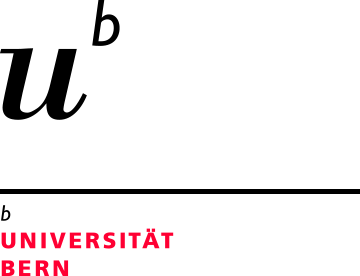Synchronous co-working with Whiteboards
Developing ideas, creating lists, mapping processes or starting an icebreaker action in an event? Online whiteboards are particularly well suited for synchronous collaboration and can be optimally integrated into different teaching-learning scenarios.
Note: Do not place any personal or sensitive data, copyright-protected media or research data on your digital boards.
Zoom Whiteboard
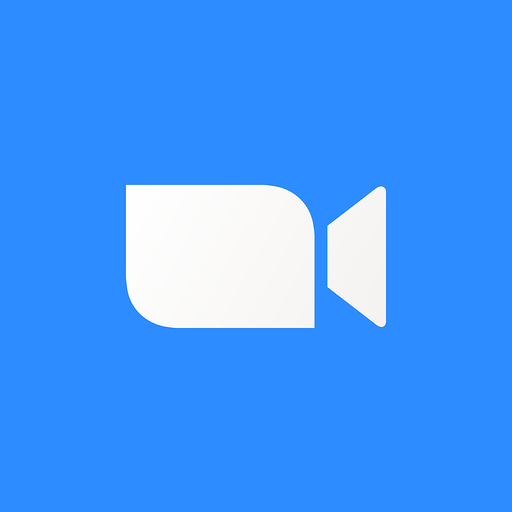
For members of the University of Bern, we recommend Zoom Whiteboard, which is included free of charge in the university-wide Zoom license. You can also use Zoom whiteboards without creating a meeting.
Log in via the browser to Unibe Zoom portal or use the desktop app. You can create, manage, and share whiteboards directly in your account.
Miro

There is no campus license and no support service offered for Miro. In order to have the maximum range of functions, we recommend using an education-license (only available to employees of the University of Bern).
For security reasons we recommend:
- Do not ask students to create an account with Miro.
- Set your Miro boards to private (settings>permissions>sharing settings>only board owners can access). Save results as PDFs.
- Delete unused data or whiteboards after use.
Teams-Whiteboard
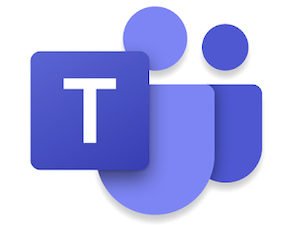
The whiteboard function of Microsoft is available under the following link or directly in a meetings and is recommended for spontaneous notes in a work meetings. Teams including all Microsoft-products is supported by IT Services: Teams support
Short URL for this page: http://link.unibe.ch/whiteboard