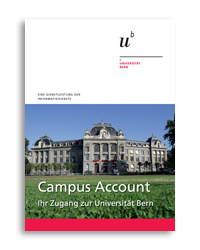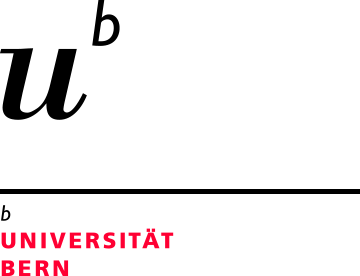Campus Account
The Campus Account is your access to the electronic world of the University of Bern. It allows students and employees to access the protected network and many other services.
How do I get a Campus Account?
Students receive their Campus Account automatically upon enrollment. For employees, the responsible account manager (Uni intern) submits an application and the corresponding information is sent to the employee by mail. For employees of the central division, an account application form is available online (Uni intern).
Manage Campus Account
Follow the links and instructions below to manage your Campus Account.
Password Requirements
Please note the following password requirements:
- Has a minimal length of 12 characters
- Contains characters from three of the following categories:
- Uppercase letters (A-Z)
- Lowercase letters (a-z)
- Digits (0-9)
- Punctuation and other special characters ('-!"#$%&()*,./:;?@[]^_`{|}~+<=>)
- Does not contain characters from other categories such as accented letters (öéäàüèñ etc.)
- Does not contain well-known words
- Was not already used in the past
Activate Campus Account
Activate Campus Account
You have received your account information with an initial password. Now you can activate the account before you start your work or studies.
✅ Please note the requirements for your new password described in the Password Requirements section above.
Register Authentication Methods (MFA)
Register Authentication Methods (MFA)
To increase account security, your Campus Account is secured with an additional authentication factor.
Here you can register authentication methods for “Multi-Factor Authentication”. We recommend that you register at least two methods.
Change Campus Account Password
Change Campus Account Password
You still know your current password and would like to change it.
✅ Please note the requiremerents for your new password described in the Password Requirements section above.
Reset Campus Account Password
Reset Campus Account Password
You have forgotten your password and would like to reset it yourself.
✅ Please note the requiremerents for your new password described in the Password Requirements section above.
Link Campus Account with Switch edu-ID
Link Campus Account with Switch edu-ID
You need access to the services at the University of Bern that requires a Switch edu-ID linked to Campus Account.
Campus Account Types
At the University of Bern, a distinction is made between different campus account types, which have different access and license authorizations.
It is not possible to switch between the different account types.
Campus Account for Students (SCA)
Campus Account for Students (SCA)
Standard account for enrolled students at the University of Bern.
Campus Account for employees / emeriti (CA)
Campus Account for employees / emeriti (CA)
Standard account for emeriti and employees with an employment contract at the University of Bern.
Emeriti and emeriti transfer to the central organizational unit "Emeriti" at the request of the previous organizational unit and thereby retain their Campus Account.
Faculty Campus Account (FCA)
Faculty Campus Account (FCA)
The Faculty Campus Account is intended for persons without an employment contract who contribute to research and teaching on behalf of the University of Bern.
FCA is only for persons who cannot be assigned to any of the following SAP categories.
- Personen im Monatsgehalt - Tarif (monthly salary)
- Personen im Stundengehalt - Tarif (hourly weges)
- Personen im Monatsgehalt - Pauschal (monthly salary - flat rate )
Access to internal resources, applications and functions is severely restricted, as the focus is on applications for research and teaching. Accounts must be renewed annually.
Campus Account for External Users (ECA)
Campus Account for External Users (ECA)
The Campus Account for External Users is used for temporary cooperation with external companies, either in projects or for the administration of servers and applications in the network of the University of Bern in the sense of providing support services.
These accounts are highly restricted in their function and must be renewed annually.
Guest Account
Guest Account
Guest accounts are a special form and do not need to be requested.
These accounts are created automatically when a member with a non-unibe email address is invited in an M365 application such as Teams, Sharepoint online or OneDrive and the invited person confirms the access.
Comparison Matrix
Campus Account for Students (SCA) |
Campus Account for employees / emeriti (CA) Fee charged |
Faculty Campus Account (FCA)
|
Campus Account for External Users (ECA) |
|
|---|---|---|---|---|
General |
SCA |
CA |
FCA |
ECA |
| Target | Students |
Emeriti & employees |
Persons without employment contract
|
Ext. support firms |
| Switch CA-Type | ⛔ |
⛔ |
⛔ |
⛔ |
| Domain | @students.unibe.ch |
@unibe.ch |
@faculty.unibe.ch |
@ext.unibe.ch |
Office Suite |
SCA |
CA |
FCA |
ECA |
| Mailbox Size | 100 GB |
100 GB |
50GB |
50GB |
| Mailbox Access | Client & Web |
Client & Web |
Web |
Web |
| Mailbox Forwards to external server | ✅ |
⛔ |
⛔ |
✅ |
| Mailbox Import / Export | ✅ |
✅ |
⛔ |
⛔ |
| OneDrive Space | 1 TB |
1 TB |
50 GB |
50 GB |
| M365 Access | Client & Web |
Client & Web |
Web |
Web |
| Teams | ✅ |
✅ |
✅ (Web) |
✅ (Web) |
| Teams Phone | ⛔ |
By request (excl. Emeriti) |
⛔ |
⛔ |
| Outlook | ✅ |
✅ |
✅ (Web) |
✅ (Web) |
| Word, Excel, Powerpoint | ✅ |
✅ |
✅ (Web) |
✅ (Web) |
| PowerBI | ⛔ |
✅ |
⛔ |
⛔ |
| PowerApps | ✅ |
✅ |
⛔ |
⛔ |
Research and Teaching |
SCA |
CA |
FCA |
ECA |
| Zoom Enterprise | ✅ |
✅ |
✅ |
✅ |
| ILIAS | ✅ |
✅ |
✅ |
✅ |
| iliasEXAM | ✅ |
✅ |
✅ |
✅ |
| EvaExam | ⛔ |
✅ (By request) |
⛔ |
⛔ |
| PlagScan | ⛔ |
✅ |
⛔ |
⛔ |
| KSL | ✅ |
✅ |
✅ |
⛔ |
| HPC | ✅ |
✅ |
✅ |
⛔ |
| Research Storage | ✅ (By request) |
✅ (By request) |
✅ (By request) |
✅ (By request) |
| Tobira | ✅ |
✅ |
✅ |
✅ |
| GitHub Enterprise | ✅ |
✅ |
⛔ |
✅ |
| GitHub Copilot | free |
fee required |
⛔ |
⛔ |
| Mentimeter | ✅ |
✅ |
✅ |
⛔ |
| Boris (Bern Open Repository and Information System) | ✅ |
✅ |
✅ (limited usage) |
⛔ |
Services |
SCA |
CA |
SFA |
ECA |
| eduroam | ✅ |
✅ |
✅ |
✅ |
| eduroam Network | Public |
Staff |
Public |
Public |
| Uniprint | ✅ |
✅ |
✅ |
✅ |
| Library | ✅ |
✅ (incl. Institutes) |
✅ (Public) |
✅ (Public) |
| Online Journals | ✅ |
✅ |
✅ |
⛔ |
| Software Shop | ✅ |
✅ |
⛔ |
⛔ |
| Time recording system: bridge4erp | ⛔ |
✅ |
✅ |
⛔ |
| eForms | ⛔ |
✅ |
⛔ |
⛔ |
| Fin- & cantonal Apps | ⛔ |
✅ |
⛔ |
⛔ |
| Campus Storage | ✅ |
✅ |
⛔ |
⛔ |
| VMware | ⛔ |
✅ |
⛔ |
⛔ |
| Adobe Cloud | ⛔ |
✅ |
⛔ |
⛔ |
| Neptun discount | ✅ |
✅ |
⛔ |
⛔ |
| Continuing education Canton of Berne | ⛔ |
✅ |
⛔ |
⛔ |
| Microsoft discounts | ✅ |
✅ |
⛔ |
⛔ |
| Microsoft ESI | ✅ |
✅ |
⛔ |
⛔ |
Security |
SCA |
CA |
FCA |
ECA |
| VPN | ✅ |
✅ |
✅ |
By request |
| VPN Network | Public |
Staff |
Public |
VPN-to-Dest.-IP & Port |
| MFA | ✅ |
✅ |
✅ |
✅ |
| Defender | Plus |
Premium |
Basic |
Basic |
Conversion CA <-> FCA
Conversion CA <-> FCA
Campus accounts for staff cannot be directly converted to a campus account for faculty and vice versa due to the different domains and functions. Therefore, when a conversion occurs, the previous account is deleted and a new account is created.
Applicants are responsible for migrating the data; there is no automated data transfer.
Transition period
To make the transition easier for you, the previous account will remain active for 14 days after the new account has been created; only then will it be deactivated. Even before the new account is activated, we recommend setting up an inbox rule that informs senders about the new e-mail address. From the moment the new account is activated, we also recommend setting up a forwarding rule that ensures that emails to the old address are forwarded to the new account for 14 days. (IT Services Office won't configure the rule / forwarding.)
Campus Account Flyer