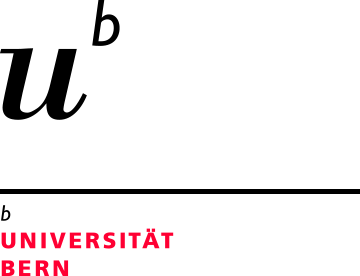Concepts
Key concepts
Before you begin searching: breakdown your research question into key concepts.
Research question example:
Are helmets effective in preventing head injury for cyclists?
Ask yourself:
- What do I need to know?
- How can I determine if something is relevant to my study or project?
- Which search terms do I need to see in a relevant article?
You can also use a framework or search concept tool to help identify your key concepts to your question. As you formulate your question, find out where to search.
Keyword searching
Keywords are considered to be your natural language; words you use to describe your concepts.
Create a list of synonyms for each of your concepts. A good way to identify synonyms is to scan the titles and abstracts of key articles to see how your concept is described. In emerging fields usage may not be consistent. Consider different spellings and phrasing. Searching in the database, keywords are searched in record’s title, abstract, author.
Example: Keyword search in Ovid Medline:
For example, “knowledge translation”, “translational medicine”, “knowledge diffusion”, “knowledge mobilization”, "bench to bedside” are all terms that may be used for similar concepts.

Another way to find synonyms is to check the "Used For" terms in a database that uses subject headings. Here are the “Used For” terms in the scope note (description) for the MeSH subject heading “Translational Medical Research”
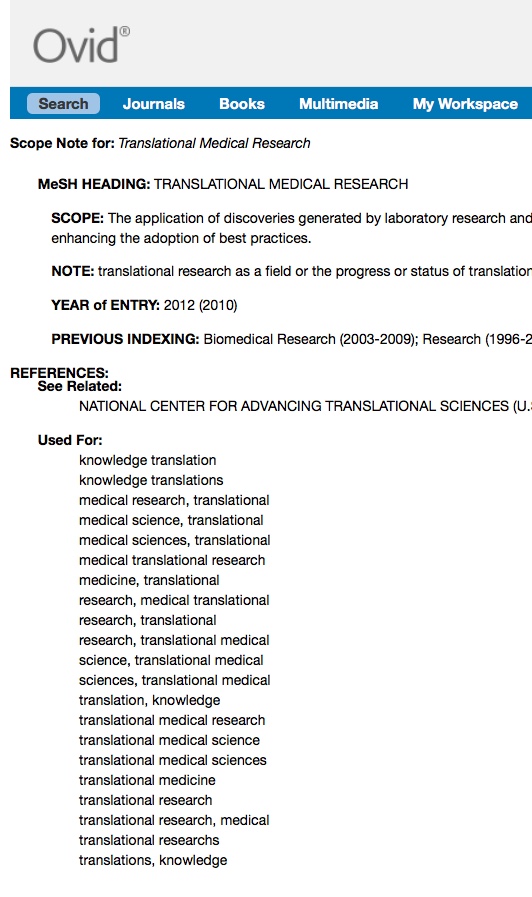
Subject headings
Subject headings are pre-defined "controlled vocabulary" terms used to describe the content or topic of a publication. Subject headings are selected and indexed in a specific part of the record.
Each database may contain its own subject headings. In Medline via PubMed, subject headings are called MeSH (Medical Subject Headings).
|
Your Keywords |
MeSH Term |
|---|---|
|
senior citizen |
=AGED |
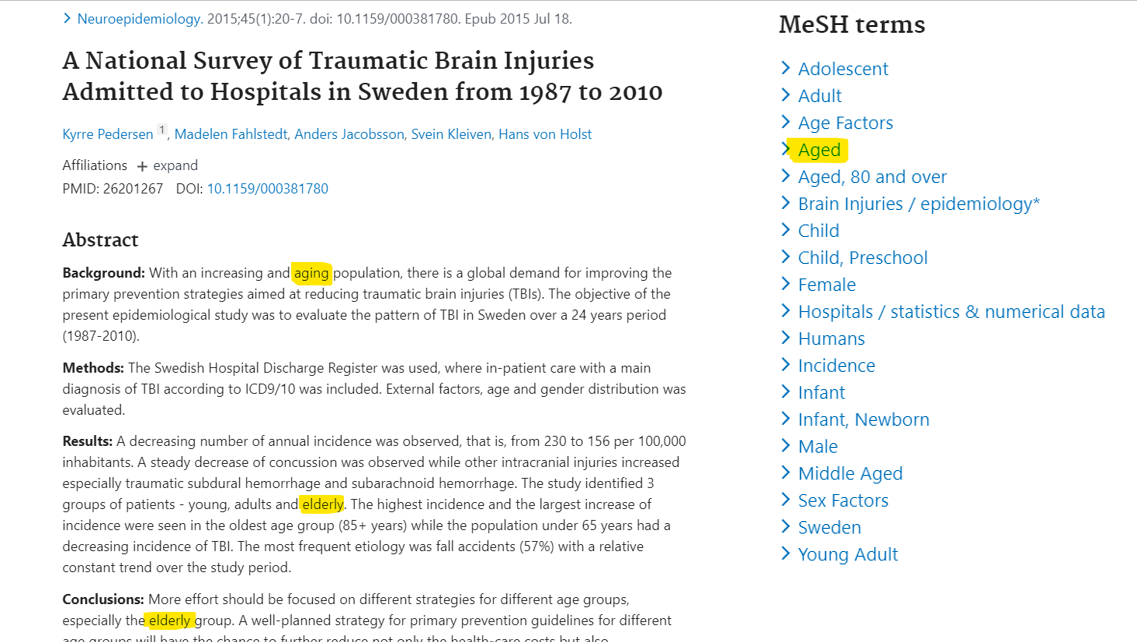
Boolean operators
Boolean operators connect your search terms together to either narrow or broaden your set of results. The three basic Boolean operators are: AND, OR, and NOT. Boolean operators must often be capitalized.
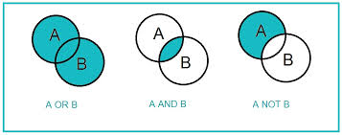
OR
Use OR to search any search terms. OR combines terms similar in concept. Helps broaden your search
cyclists OR cycling
AND
Use AND to narrows your results. AND searches for all search terms. Helps narrow your search
bicycles AND helmets AND head injuries
NOT
Use NOT to exclude search terms. NOT should be used with caution.
cycling NOT motorcycles
Proximity operators
Proximity operators allow you to determine how closely search terms should appear in the search results. This is useful when concepts are expressed in different ways. Proximity operator syntax/symbols can vary by database.
Example:
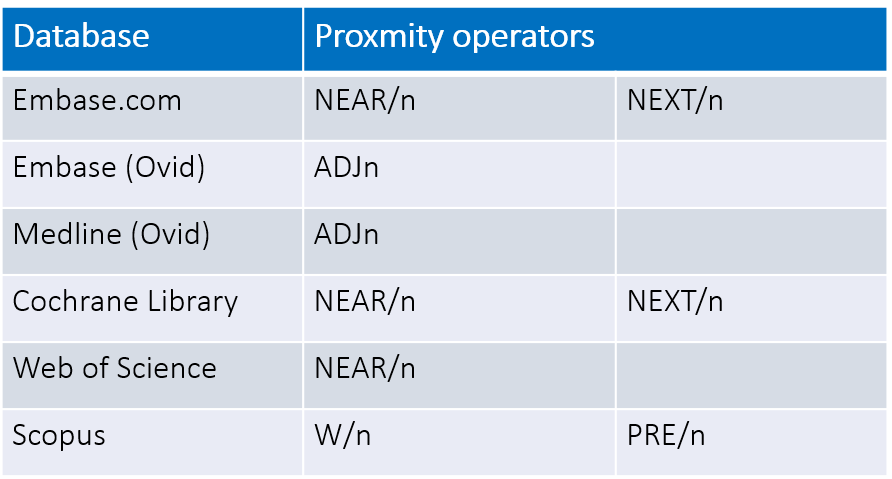
Nesting
Databases follow a search order when search terms are combined with more than one boolean operator (AND, OR, NOT).
Nesting (the use of parentheses) organises search terms and the search order.
If you do not nest your search terms the database will interpret the search for you.
For example, in PubMed, the AND operator is searched first, but it follows a search order from left to right.
Searching: cyclists OR bicycles AND helmets OR “head protection”
PubMed will interpret: (cyclists OR bicycles AND helmets) OR "head protection"
Nesting your terms: (cyclists OR bicycles) AND (helmets OR “head protection”)
PubMed will search terms in parenthesis first then search with AND.
Truncation
Keywords may have different expressions. Expand your keyword searches by placing a truncation symbol at the end of the root word.
Symbols * # $ used for truncation can vary in each database.
For example, in PubMed, searching with child* will find:
child
child’s
children
children’s
childhood
childish
In Ovid MEDLINE, you can use * or $ to truncate a keyword. Limited truncation is also available.
Limited truncation: limit by a number of characters(99 is the max)
Unlimited truncationFor example child$ or child* will find:
|
Limited truncationFor example, child$3 will find:
but not childhood |
Wildcards
Wildcard symbols substitute one or more letters within a word. This is useful if a word is spelled differently. Certain databases may provide different options for wildcards.
For example, in Ovid MEDLINE, you can use a # or ? <
Colo?r will find:
- color (American spelling)
- colour (British spelling)
Phrases
Databases usually require phrases to be placed within double quotes, for example, “kidney transplant”. Without the double quotes, the database will search for the words individually anywhere in the record.
Search fields
Almost all databases allow you to search specific fields in the bibliographic record such as title, abstract, author, journal title. Searching specific fields such as title and abstract only can allow you to do a more focused search. Check the Advanced Search options if field searching is not available in the basic search.
Search filters and limits
Search filters are pre-defined strategies that have been developed by experienced searchers to help answer specific clinical questions, limit to certain populations or study designs. Many of them are validated.
There are a wide variety of filters available. You would first run your search and then add the search filter to your strategy. If you decide to use a filter, be sure to cite it. Below is a selection of links to search filters.
BMJ Clinical Evidence Study Design Filters
CADTH's Search Filters to Identify Economic Evaluations
A group of search filters developed and tested using a gold standard set of economic evaluations and statistical analysis.
Clinical Queries in PubMed Search Page
Specialized PubMed searches intended for clinicians to limit retrieval to articles that report research conducted with specific methodologies. Clinical Queries in PubMed Tutorial
Cochrane Search Filters
The Cochrane Collaboration has developed highly sensitive search strategies for identifying randomized trials
InterTASC Information Specialists' Sub-Group Search Filter Resource
A collaborative venture to identify, assess, and test search filters designed to retrieve research by study design or focus.
McMaster University Health Information Research Unit (HiRU) Hedges
Search filters developed and validated by researchers in HiRU are available for use on PubMed’s Clinical Queries page and Health Services Research Queries page, Ovid’s Additional Limits page for MEDLINE, Embase and PsycINFO; EBSCOhost’s main searching page for CINAHL; and HiRU’s Nephrology filters and Knowledge Translation (KT) filters.
More PubMed Topic Specific Queries
The starting point for all the PubMed special queries, including comparative effectiveness research, health services research, AIDS, health disparities, and more.
Scottish Intercollegiate Guidelines Network (SIGN) Search Filters
SIGN has devised suitable strategies for search filters in Ovid Medline, Ovid Embase, and CINAHL. Filter available includes Systematic Reviews, Randomized Controlled Trials, Observational Studies, Diagnostic Studies, Economic Studies, Patient issues.
You may have also set out other limits in your systematic review protocol such as date limits or age limits. We recommend that carry these out at the end of your search.
Cited reference searching
Also known as forward and backward citation searching or “snowball” searching, you can check for articles listed in the bibliographies of key articles to see if there are additional relevant studies.
Use Web of Science, Scopus or Google Scholar to link to the articles that have cited key articles.
Saving search strategies
Once you have created a search strategy, you can save the search history. You can save it within the database or set up email alerts of new publications based on your search strategy. Register for a personal account within the respective database to save your search history.
Saving the search history can help:
Keep track of your searching methods important for publication
Provide a base to refine or improve the search strategy
Determine searches with the most relevant results
Peer review of search strategies
The Canadian Agency for Drugs and Technologies in Health (CADTH) Peer Review Checklist for Search Strategies (PRESS) is a checklist of items to aid in the assessment of electronic database search strategies. This checklist is recommended for use by librarians undertaking the peer review of systematic review search strategies.
Keep current with alerts
It is important to continuously monitor the literature for new studies on your topic. Once you have created a search strategy and saved it your personal account within the database, you can use it to run automatic updates or alerts to be sent to your email.
You can also set up table of contents alerts from specific journals.
Each database had a slightly different method for created accounts and alerts. See for example, the instructions for PubMed e-mail alerts.
Updating the search
Depending on how long it is taking you to carry out the systematic review, you will need to update your literature search to include the latest evidence. If you have saved your search strategies in the respective databases, then it should not be difficult to re-run the search with new date limits.
The literature search is also typically updated prior to being submitted for publication.
Retractions
You may wish to check if any key articles have been retracted. Try searching Retraction Watch.